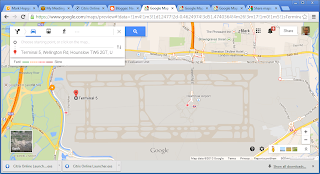Here's how to get to Heathrow terminal 5. Click the following link and enter your starting location
Click here for driving directions to Heathrow Terminal 5
everything you ever wanted - all you ever need. How, Why, What or When from Entrepreneur Mark N Hopgood
Thursday 19 December 2013
How do I protect my child on the internet, especially when using their ipad
I noticed something shocking about chrome browser for apple.
There is an incognito mode where you can browse anything you want without trace.
So I was looking, I mean how can i possibly protect my kids from watching stuff using their ipad in my home.
Also I don't want my neighbours (neighbors) hacking into my network.
I looked at software, the majority of it you have to download and install on each pc or device. I wanted something that I could setup once and when new devices come into the house, they will be automatically protected or prevented from accessing content on the web that I do not want in my home.
There are 3 steps. Each of the steps take you closer to what you want to achieve. Protect your kids.
1. Protect your network, physically.
I chose a router which has only one port - that way I can be sure that nothing else is plugged in. My choice below is the thomson single port adsl2+ modem router.
2. Protect access
Again all the devices that connect to my network do so wirelessly - one consistent way to connect. I use a wifi router, again with one port. That way nothing else can be physically plugged in.
To protect access to your network, use something called MAC Filtering and password protection - that way no one can connect to your network
3. Restrict content. This way you have the ability to choose what everyone can see. There is only one way to stop someone from accessing your network and browsing content you don't want. Putting a firewall server inbetween. Here's the options on setting up an OpenDNS server so that you can control which sites and content are accessible.
Step 1: create a free account at OpenDNS
You'll need your email address and to choose a password
https://store.opendns.com/get/home-free
Step 4: create your network
Step 2: Download the OpenDNS Updater - choose mac or windows
Once the OpenDNS Updater is downloaded, enter your details.
There is an incognito mode where you can browse anything you want without trace.
So I was looking, I mean how can i possibly protect my kids from watching stuff using their ipad in my home.
Also I don't want my neighbours (neighbors) hacking into my network.
I looked at software, the majority of it you have to download and install on each pc or device. I wanted something that I could setup once and when new devices come into the house, they will be automatically protected or prevented from accessing content on the web that I do not want in my home.
There are 3 steps. Each of the steps take you closer to what you want to achieve. Protect your kids.
1. Protect your network, physically.
I chose a router which has only one port - that way I can be sure that nothing else is plugged in. My choice below is the thomson single port adsl2+ modem router.
2. Protect access
Again all the devices that connect to my network do so wirelessly - one consistent way to connect. I use a wifi router, again with one port. That way nothing else can be physically plugged in.
To protect access to your network, use something called MAC Filtering and password protection - that way no one can connect to your network
3. Restrict content. This way you have the ability to choose what everyone can see. There is only one way to stop someone from accessing your network and browsing content you don't want. Putting a firewall server inbetween. Here's the options on setting up an OpenDNS server so that you can control which sites and content are accessible.
Step 1: create a free account at OpenDNS
You'll need your email address and to choose a password
https://store.opendns.com/get/home-free
Step 4: create your network
Step 2: Download the OpenDNS Updater - choose mac or windows
Once the OpenDNS Updater is downloaded, enter your details.
Subscribe to:
Posts (Atom)